If your images are still small when you click on them in preview mode it’s probably because of their original upload size.
When your images are displayed in preview mode or on the screens at a live event, they will only be as large as the file you have uploaded. The full display screen size is 1920×1080 pixels. Thus, if you want an image to fill the screen, you must insert an image that is 1920×1080 pixels. If your image is only half the width and half the height of the maximum, (e.g. 960×540 pixels) it will fill only a quarter of the screen.
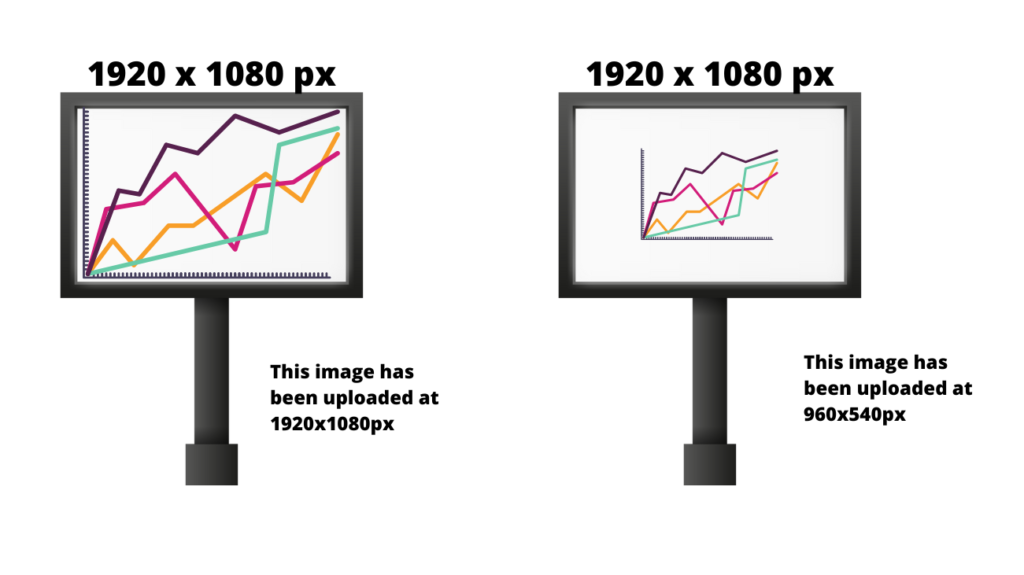
We recommend that your images are at least 600 pixels wide for a better quality viewing experience. However, don’t make your image any bigger than the original. This will only cause it to be blurry and hard to read. Try to find an original image that is larger. When it comes to images, bigger is indeed better. The larger your original image (photograph, table, diagram) the more detail you can show and the better quality your end result will be.
For more information on images, see the FAQ: How do I add images to my iPoster?
Need further assistance? Reach out to our support team; send a support request or email us at [email protected]. Don’t forget to let us know which conference you’re creating a presentation for.