Use the MY SETTINGS button to manage and measure access to your iPoster presentation, both before and after your event.
You will see the MY SETTINGS button on your Main Menu. You may need to scroll down in the menu to see it.
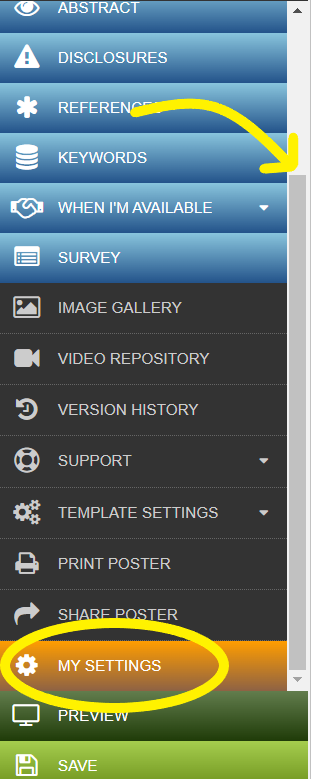
There are a number of tabs available with different settings. Here is an overall look at each of these tabs.
- Manage Co-authors – Send an invitation to your co-authors. They will receive an email with their own unique credentials and editing access. For view only access copy and send the link from the ‘SHARE POSTER’ button. See this FAQ for detailed instructions on how to add a co-author to your poster.
- Contact Info – Change your contact email address
- iPoster Display Control – Choose whether your iPoster is visible in the conference’s online gallery after publishing.
- Share iPoster – Choose whether to allow meeting attendees or online visitors to get a link to your iPoster
- Statistics – View the following statistics on you iPoster:
- how many views online
- who has requested a share
- who has requested contact
- Comments – Update your preferences for public commenting on your poster. You can also read, respond to, or delete any comments here.
- Notifications Archive – An archive for any pop-up notifications. I.e. planned site maintenance
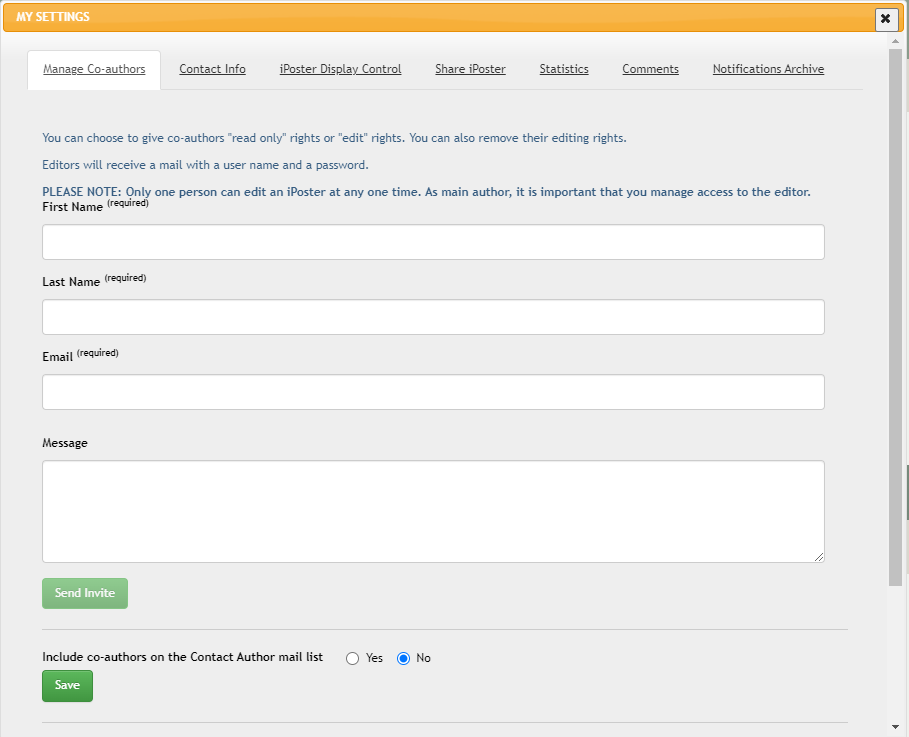
Need further assistance? Reach out to our support team; send a support request or email us at support@ipostersessions.com. Don’t forget to let us know which conference you’re creating a presentation for.