Switch between interactive templates: use the Switch Template button on the main menu. If you switch to an interactive template with fewer content boxes than the one you have currently, the content from the extra content boxes will be found under Residual Content on the Main Menu. Follow the guide below for detailed instructions and screenshots.
Switch to or from a PDF template: Save a copy of your texts and any uploaded audio files. Delete your current poster by clicking on the DELETE button. This will return you to the Choose Template page. Previously uploaded images and videos will remain in the respective repositories.
Instructions for how to switch between interactive templates
1. Click on the yellow SWITCH TEMPLATE button on the main menu.
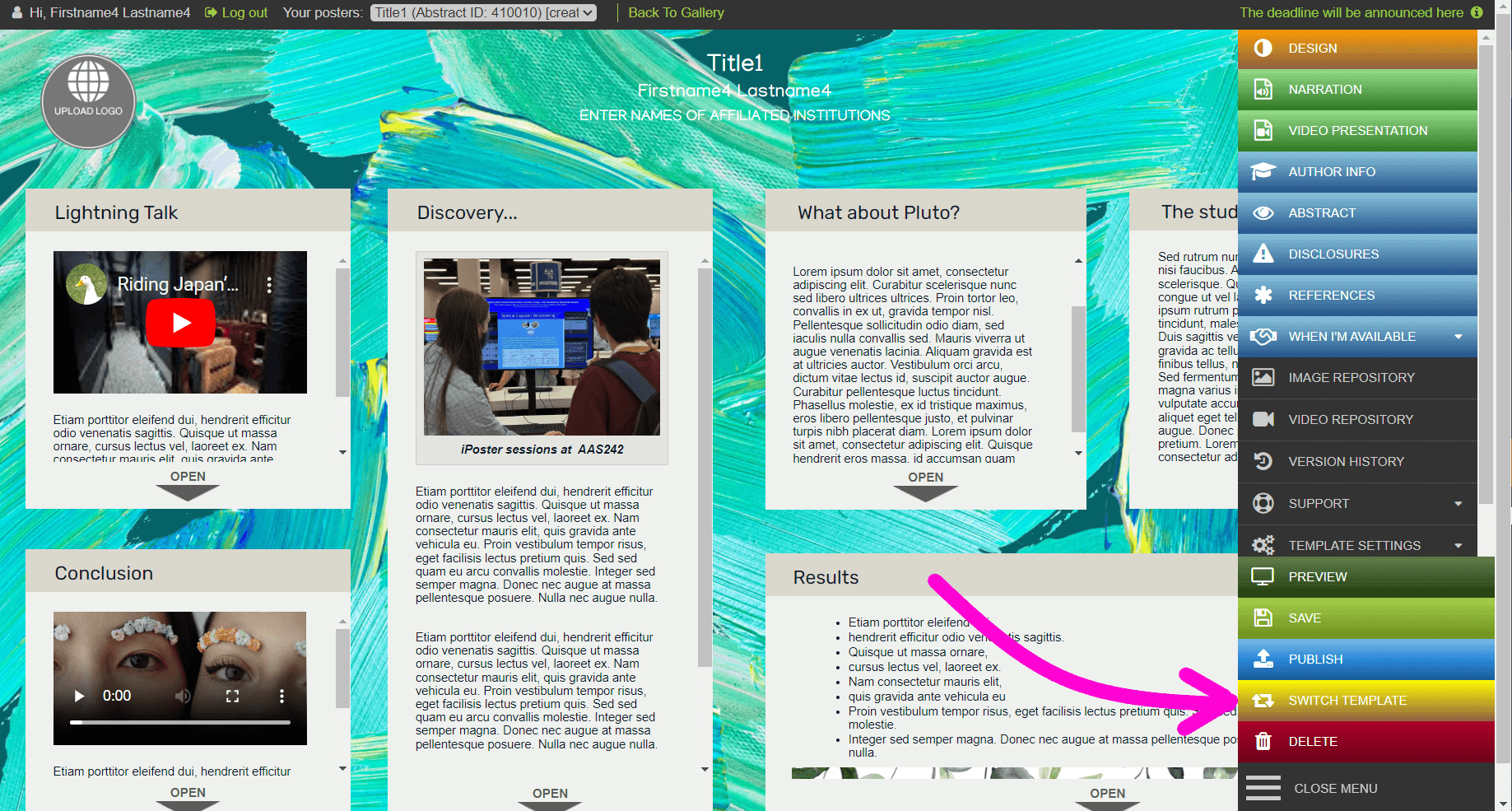
2. The following Switch Template screen will pop up. Select the template you want to change to. Note that the template you currently have will be grayed out.
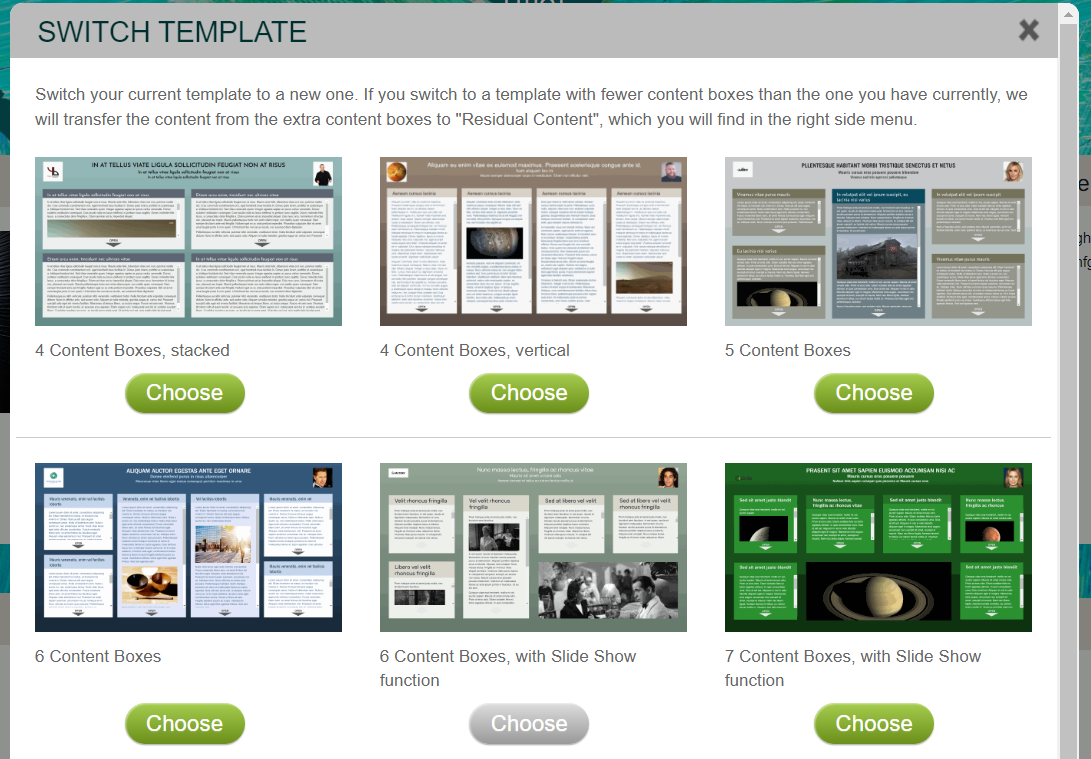
3. I chose the template with 4 vertical content boxes.
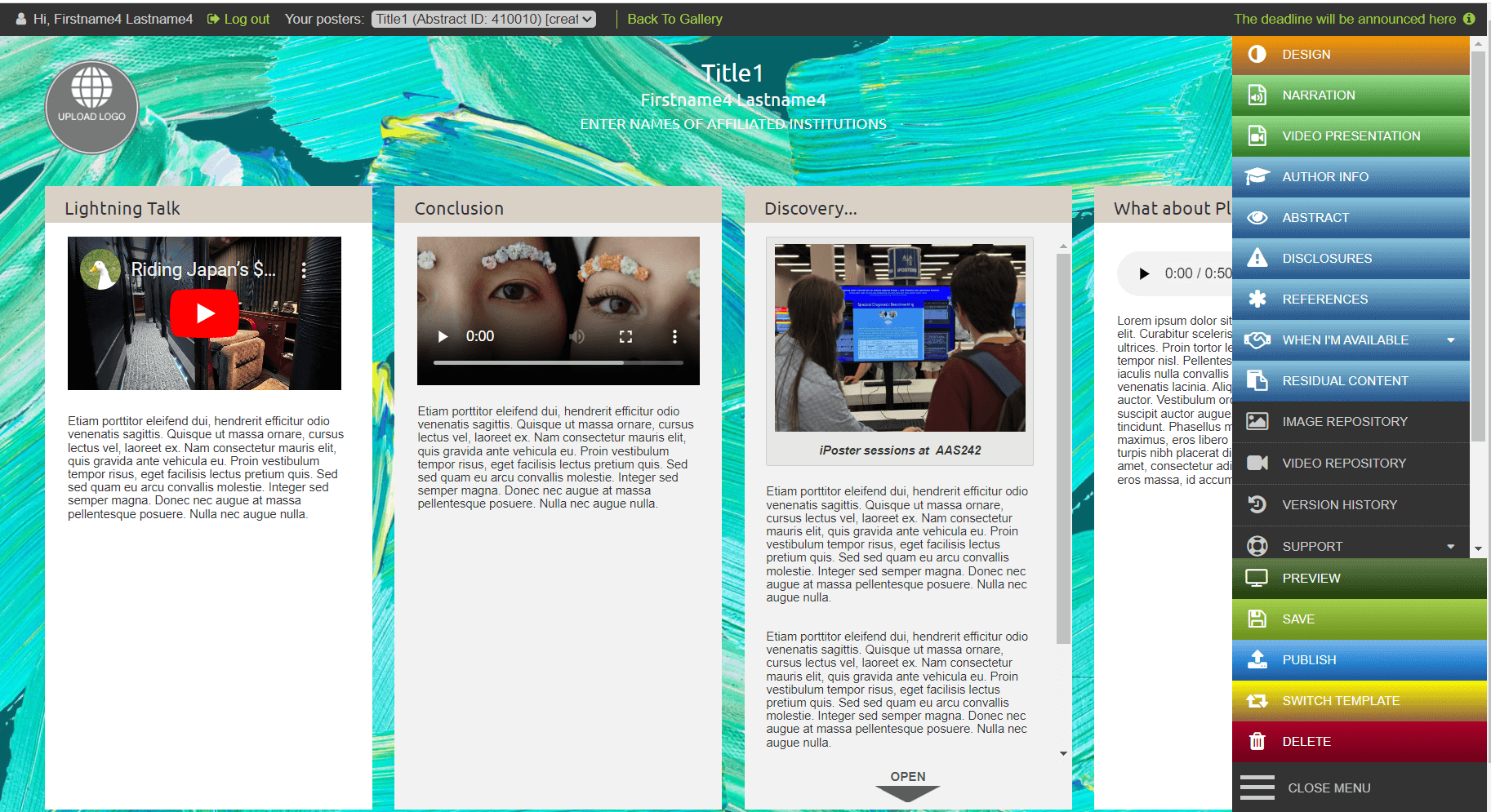
4. Because I had more content boxes in my original template, any residual content can be found in the RESIDUAL CONTENT tab on the Main menu. Simply copy/paste the material as needed into the new template.
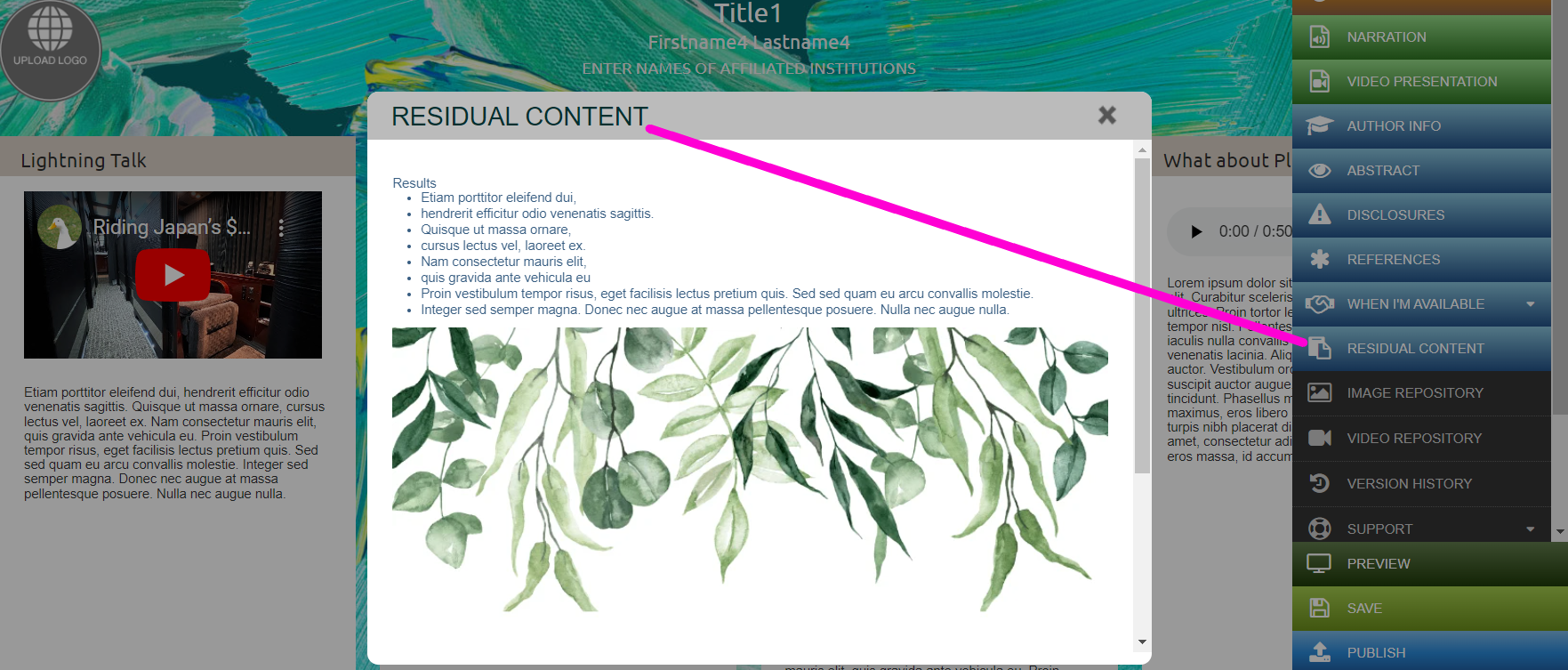
Need further assistance? Reach out to our support team by sending a support request. Don’t forget to let us know which conference you’re creating a presentation for.