You can copy/paste text into the iPoster content boxes using the right click method or the keyboard shortcuts ctrl +c/ ctrl +v. The system will not allow any preformatted or code rich data to be directly pasted into it. If you are copying from a code rich source – like a PDF, Word doc or another website – you will see a pop up box come up. You need to paste the text into this box then click OK. This will strip any foreign code and formatting from the text before pasting it into the content box.
See the below guide for screenshots outlining this process
1. Copy the text that you want to add to your iPoster. Place the curser in the text box where you would like the pasted text to start and right click on the mouse. The following ‘paste’ button should appear:
2. Place the curser in the text box where you want to add the pasted text and right click on the mouse to select paste or use the keyboard shortcut: Ctrl + v.
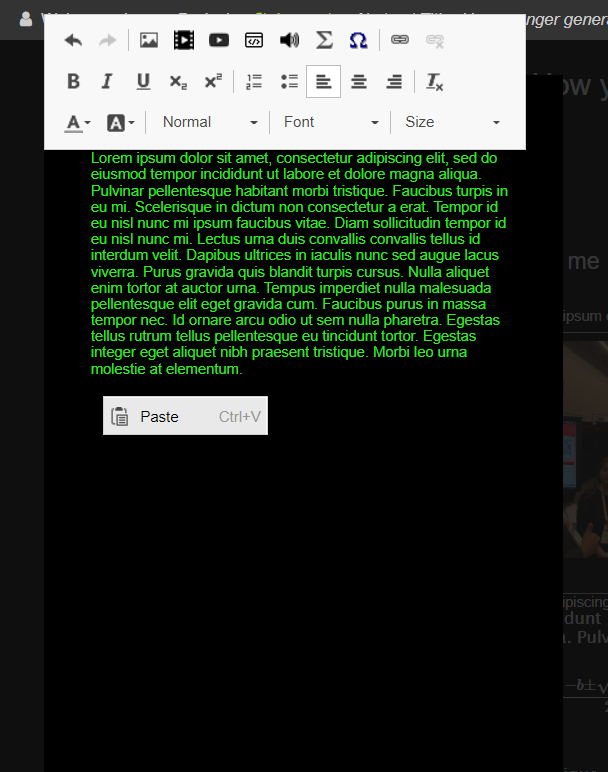
3. After clicking on ‘Paste’ or Ctrl + V, the following dialogue box will show up. Paste the copied text into this box. Click the ‘Ok’ button at the bottom of the pop up and your text should appear in the content box.
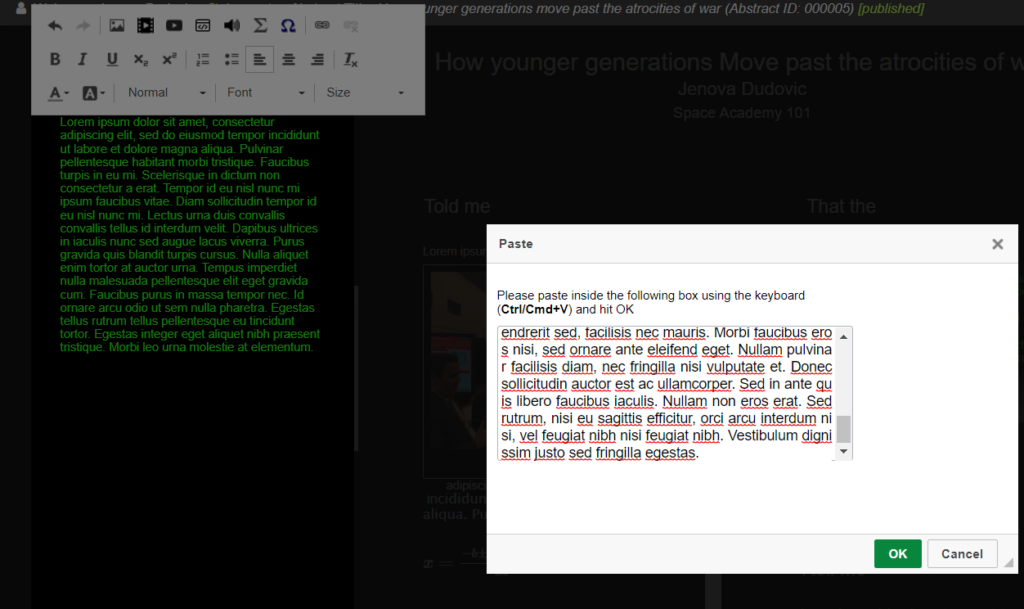
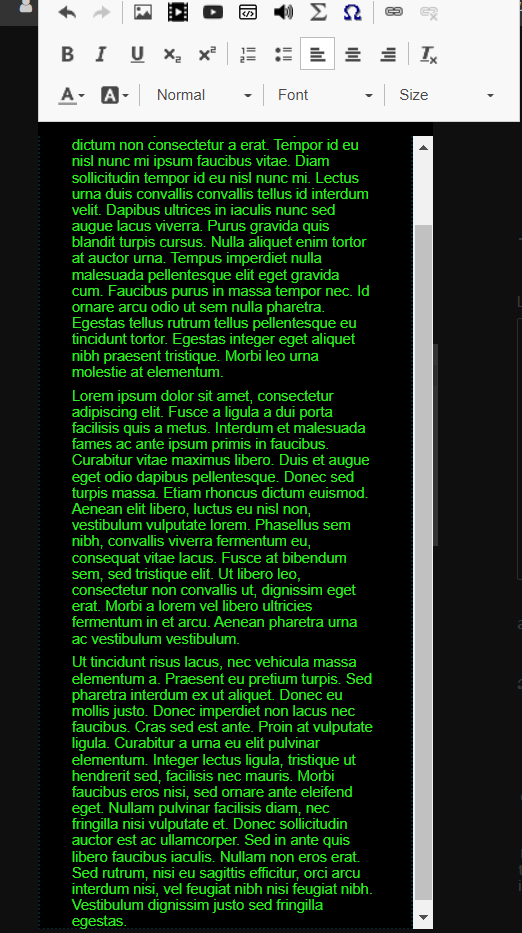
Need further assistance? Reach out to our support team by sending a support request. Don’t forget to let us know which conference you’re creating a presentation for.